How to register an account on mySAWater
- Visit my.sawater.com.au
- At the bottom of the page you will see Don’t have an account?
- Click Register.
To register you will need:
- your name as displayed on your bill, located above your postal address
- the name must be entered exactly as appears on your bill
- remember to include spaces, full stops and title, if present
- if you have confirmed your account number is correct then this means you have not entered your name correctly
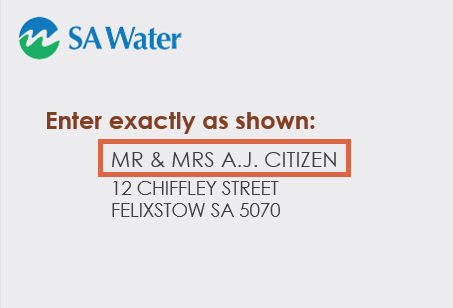
- the second page will require you to enter your account number from your bill
- enter the numbers exactly as shown on your bill and include any * if present:
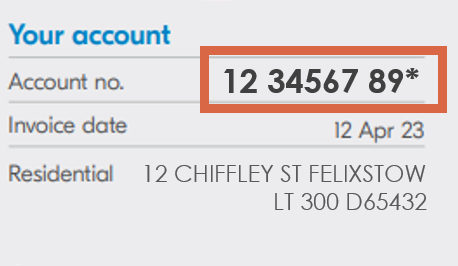
- an email address and mobile phone number
- to create a password for your account.
Once this is complete, you will receive a registration confirmation email to your nominated email address.
I did not receive a registration confirmation email
The final step of registration will show you the email address that we have sent the confirmation email to. Ensure that the address is correct and then check your junk or spam folders.
If you see the email there, you can mark it as 'safe' and then move the email into your inbox to avoid this happening in the future.
Providing your mobile number when registering
Your mobile number helps us keep you up to date regarding your account and services. It is also used in case you forget your mySAWater login details or to notify you if your eBill could not be delivered.
You can manage your contact preferences in My Settings at any time once you have registered for a mySAWater account.
How to reset your password
You can reset your password for security reasons or if you forget it. Visit Forgot your password to get an email with password reset instructions.
If you haven’t turned on multi-factor authenticator you can log in without using your password. Instead, you can request a one-time code which will be sent to the email or mobile you registered with.
I did not receive a one-time code
A one-time code is sent to the email address or mobile you registered with, depending on the method chosen. If you haven't received your code, please try the following steps:
- Wait a couple of minutes
SMS codes are usually sent instantly but there can be delays. If you haven’t received an SMS in 30 seconds you’ll see an option to request a new code.
Email codes should also be sent quickly but there can be delays. If you haven’t received the email you can also request a new code after 30 seconds.
Only one code can be active at a time. To ensure you have the correct one, wait a couple of minutes before requesting a new code.
- Check your spam, junk and trash folders
Sometimes emails are automatically sent to a spam, junk or trash folder by mistake. You can search for our email using the subject, “One-time code for mySAWater” or the sender, “no-reply@notifications.sawater.com.au”.
If you do see the email in one of these folders, you can mark it as 'safe' and then move the email to your inbox to avoid this happening again.
Locked out when using one-time code
If you enter the wrong code too many times you’ll be asked to try again later. These code lockouts are temporary. Wait 5 minutes then request another email or SMS code. Or you can try requesting the code another way. For example, if you first requested an email code try requesting a new SMS code or vice versa.
My account is locked
If you enter the wrong password too many times your account will be locked. A message confirming this will appear after you enter your email on the Log in screen. Select Unlock your account at the bottom of the log in screen and enter the code sent to your email.
Reactivating a previously cancelled account
You can reactivate your mySAWater account by resetting your password from the mySAWater login screen.
You will need to use and access the same email address you previously used when you initially registered your account.
How to log out of mySAWater
You can find the Log out button in the top-right of the screen on all pages in mySAWater.
You are automatically logged out if you close the browser window or there is no activity on your account for 30 minutes.
My browser is not compatible
If you are running an older browser, you may need to upgrade your web browser to access mySAWater. Newer browser versions usually meet the security standards we have in place to protect you and your information.
If you experience ongoing issues with your browser, you will need to try a new browser that supports mySAWater including Microsoft Edge, Google Chrome, Mozilla, Firefox and Safari.
It's possible you can continue using your existing browser but you may experience some performance issues.
mySAWater automatically logs you out if there is no activity
You will be automatically logged out if your computer or device is idle for 30 minutes.
This security feature is in place so that if you accidentally remain logged in on a compromised or public device your personal information is not at risk. You cannot change this setting.
Increase account security with MFA
Multi-factor authentication (MFA) is a security measure that requires two different verification method to verify your identity. This added layer of security makes it more difficult for others to access your account. You may already be using MFA with other user and email accounts like online banking or social media.
It's important to us that your personal information is secure when you're using mySAWater, which is why we've added MFA. Although it's optional, we strongly recommend that you turn on MFA in My settings. Once MFA is enabled, you'll log in with a password and a one-time code sent to your email or mobile.
MFA makes it easier and more secure to complete all your tasks in mySAWater. You can change your address, update personal information or request a refund without further verification.
How to turn off MFA
Turning off MFA removes the extra layer of security provided by a second identity verification step, making it easier for your account to be compromised. If you’re having trouble logging in or remembering your password see the Register and log in to mySAWater section for help. If you’re having trouble with one-time codes, see the help below.
If you still want to turn off MFA, make an online enquiry (select General enquiry).
SMS one-time verification codes from OKTA
You may have noticed that SMS codes come from OKTA. OKTA is the identity management system we use to manage your access to mySAWater. All SMS one-time codes you request in mySAWater will come from OKTA rather than SA Water (unless you registered with an international number).
I'm being told to try again later when entering a one-time code
If you enter the wrong code too many times you’ll be asked to try again later. These code lockouts are temporary. Wait 5 minutes then request another email or SMS code. Or you can try requesting the code another way. For example, if you first requested an email code try requesting a new SMS code or vice versa.
International mobile numbers and one-time codes
You can still receive one-time codes if you registered with an international mobile number. The sender ID or phone number the code is sent from depends on the mobile carrier in each country. However, in most cases the sender ID will be a 10-digit number.
Supported mobile devices
mySAWater has been proven to function with:
- Apple iPad Air
- Apple iPhone 6 or above
- Samsung Galaxy Tab S2 32GB
- Samsung Galaxy S5 or above.
While you should be able to access mySAWater from any mobile device with an internet connection, you may experience display and functionality issues on other devices.
Physical and digital safety is important. Technology can be a lifeline, but it can also be misused to monitor, control or harm. Here are some practices to help protect your privacy and manage your accounts safely:
Secure your accounts
Browse safely
We’re here to help
If you are experiencing domestic, family or sexual violence, we are here to help you. We can add your preferred contact method (email, phone) to help safeguard your privacy and ensure your contact preferences are respected.
Call us on 1300 SA WATER (1300 729 283) to talk to us about your options.
You are not alone. If you need confidential counselling or support, you can contact 1800 RESPECT (1800 737 732), a 24/7 national service.
Why can’t I link a business property?
mySAWater is only available for residential customers, you cannot add a business property.
Residential properties include houses, maisonettes, home units, flats and strata/community title residences and vacant residential land.